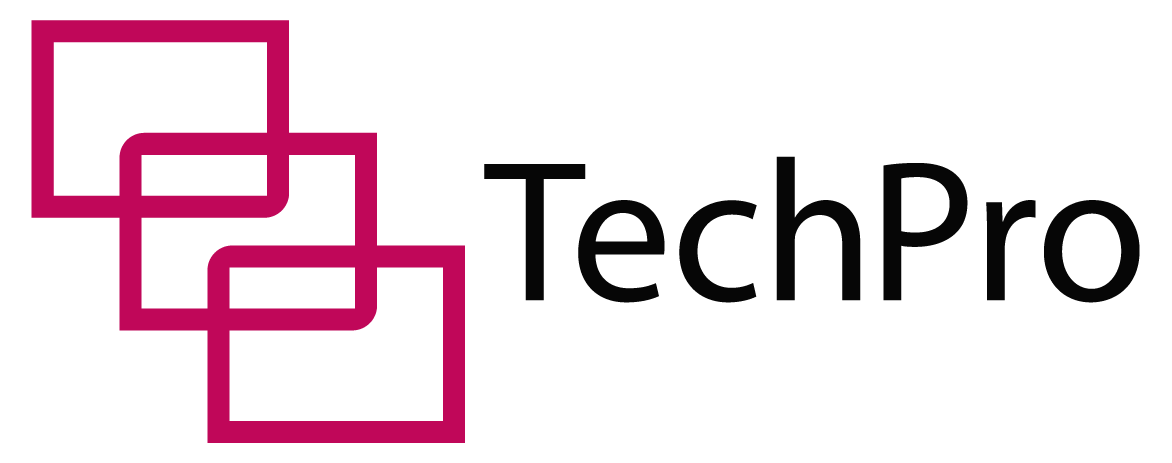If you own an iPad, you know it comes in two variations.
Some are Wi-Fi-only, while others support both Wi-Fi and cellular connectivity.
iPads that support cellular connectivity may be unlocked or locked to a specific carrier.
Here’s What You Need To Know About iPads Being Locked To A Carrier
If your iPad is locked to one carrier, then you can only use it on that network or SIM cards that support your current carrier. You can find out if your device is locked to a network by checking your settings, trying out different SIM cards, checking your IMEI online or contacting your carrier.
Many popular carriers support iPads and you can buy devices with contracts from their outlets. Unlocked iPads are only available from Apple stores and their authorized resellers. If your iPad has a SIM card, then it has a phone number.
You’ll need a data plan to use cellular services on your device, but you can otherwise use Wi-Fi. Recent iPad models can now support 5G connectivity.
Table of Contents

How Do I Tell If My iPad Is Locked?
You can tell if your iPad is locked if it can only use a single carrier network. Most iPads purchased from a carrier shop will often be locked to that carrier.
However, you can’t easily tell if you have a locked iPad by looking at it. Here are steps you can follow:
Check Your Settings
- Click on the Settings icon;
- Go to Cellular Data and tap on Cellular Data Options
- Choose Cellular Data Network
- If you see Mobile Data Network, your iPad isn’t locked. Access to this setting doesn’t appear on locked iPads.
Use Different SIM Cards
To try this method, you need several SIM cards from different carrier networks. Ensure your SIM cards use a frequency that works on iPads.
- Using a SIM card ejection tool, open the SIM slot and insert your first network SIM.
- To Ensure the SIM card connects to a network and can make a call.
- Switch off your iPad by pressing the power button and use the SIM-card ejector tool to remove this SIM card.
- Replace it with another SIM card and press the power button to restart your iPad
- Repeat the call process to see if it connects to a network. If the call cannot connect, then your iPad may have a carrier limit.
Use Online IMEI Checkers
There are various online IMEI checking tools that help you run your iPad IMEI number. With these IMEI checkers, you can determine whether your iPad has a network lock. Note that you may have to pay a small fee to access these services.
Contact Your Carrier
As a last resort, you may contact your current network carrier just to be sure. They’ll require your device IMEI number and get back to you with more information concerning it.
They’ll also tell you about the length of your contract and other key details about your device and their services.
What’s The Difference Between A Locked And Unlocked iPad?
The key difference between a locked and unlocked iPad is the limitation to network carriers. Locked iPads can only use one network carrier and do not support other SIM cards or networks.
You can’t use them with different SIM cards without first unlocking them. Unlocked iPads, on the other hand, have no network or carrier limitations.
Where Can I Buy An Unlocked iPad?
You can buy an unlocked iPad from any Apple shop or authorized Apple reseller. All iPads bought from these shops allow you to choose your carrier. They also allow you to switch between carriers as you please.
Can I Buy An iPad With Cellular And Not Activate It?
You can’t buy an iPad with cellular and not activate it. iPads that support cellular connections need them to make calls or browse the internet.
For you to buy a cellular iPad and not activate it, you’ll need a Wi-Fi network to complement your cellular service. However, you cannot use your iPad to make cellular calls, send text messages or use cellular internet.
Can I Keep My iPad Unlocked?
You can keep your iPad unlocked by choosing a carrier plan that doesn’t lock you on one network. Instead, purchase a flexible or prepaid cellular plan that does not lock you down to a long-term contract.
What Carriers Support iPad?
Almost all network carriers support the iPad. Some major carriers like AT&T, Verizon, Sprint and T-Mobile networks offer contracts that support iPads. Different iPads respond differently to carrier offers because they support different network frequencies.
Older iPads put a limit on the network frequencies they could use. For instance, the first iPad and iPad 2 are only GSM-based devices that couldn’t work with Verizon’s and T-Mobile’s 3G networks.
Some carriers have higher frequency networks, while others work fine on lower frequencies. A 3rd generation iPad can work with a 4G LTE network from AT&T but limits Verizon to just 2G.
How Do I Get Service On My iPad?
You can get service on your iPad through both a cellular connection and Wi-Fi. For iPads with only a Wi-Fi connection, you’ll need a hotspot. iPads that have a cellular option may need a carrier SIM card for added connectivity.
If you buy an iPad from a network carrier store, it comes with a contract that limits your device to their network. Within this period, you cannot switch to a different network.
An alternative is to buy a preferred network SIM card for your unlocked iPad. With it, you can choose whatever period or tariffs you want. You can also travel with your iPad to different locations and change to other networks in these regions.
Here are three ways to get service on your device:
Use an eSIM
Your iPad can support an eSIM. eSIMs have an upside that you travel out of the US and you can still use it on a different carrier network. Also, you can choose one from several eSIMs. Unfortunately, carriers in other regions may not support eSIM technology.
Use the Embedded Apple SIM or Apple SIM card
Apple SIM cards work like eSIMs. You can travel with your iPad to different regions of the world and request to switch carriers. Just like eSIMs, services may be unavailable in other global regions.
Buy a nano-SIM card from a carrier
A nano-SIM is an easy way to get service on your iPad. You can buy a nano-SIM card from any carrier and insert it on your cellular iPad.
Do iPads Have Phone Numbers?
Only iPad models that support cellular networks can have a phone number. This number comes with the carrier SIM card. Unlike standard phone numbers, these SIM cards only support texts but lack a voice plan.
You can easily figure out your iPad phone number. Go to Settings and open the About section of your General Settings to find your number.
How Do I Change The Carrier On My iPad?
You can change your network carrier in several ways. The easiest way is to change the nano-SIM on your unlocked iPad or to switch your eSIM to other carriers.
Here’s how you can change the carrier on your iPad:
- Go to Settings
- Tap on the Cellular option
- If you’re adding a new service plan using your eSIM, you can choose among the carrier options.
- If you’re using a nano-SIM, you can replace your current carrier with your preferred one.
Can I Use My iPad Without A Data Plan?
You don’t need a data plan on Wi-Fi-only iPads, but you may need one on an iPad that supports cellular connections. While all iPads can use a Wi-Fi connection, cellular iPads need a cellular connection for certain functionalities.
A data plan helps you track your data usage and spending. If you need to control your data usage, you can keep your activities within your data limits to get the best out of your plan.
On Wi-Fi-only iPads, you can browse without limits unless your hotspot connection drops or becomes unstable.
How Do I Know If My iPad Has Cellular Capability?
The easiest way to know if your iPad supports cellular connectivity is to check its side. If it has a slot for a SIM card tray, then your iPad is capable. Also, your iPad may come with a SIM embedded in it. You can check for this in your device settings.
Can I Use My Phone SIM In My iPad For Data?
You can use your phone SIM on your iPad for data as long as it fits in the SIM tray and supports a compatible network. Ensure the SIM card measurements fit into the iPad’s SIM card tray.
Some factors may hinder this:
A Locked iPad
If your iPad supports only one specific carrier, you may not use your iPhone SIM. For example, a T-Mobile SIM card won’t work on an iPad locked to Verizon. Ensure the phone SIM card is compatible with the iPad network carrier in case you want to switch SIM cards.
Size of the SIM slot
Older generation iPads that support larger SIM trays won’t with smaller SIM cards from more recent iPad models. The SIM slot has to be similar in measurement. A micro-SIM tray device won’t fit a nano-SIM tray unless you have an adapter.
Which iPads Support 5G?
The iPad Pro 11-inch and iPad Pro 12.9-inch both support 5G networks for some carriers. You’ll need a working 5G data network and an active 5G data plan for these iPads to work at that capacity.
You can always head to the settings of these devices and set your network preference to 5G or lower. You can also set your iPad to Auto for automatic 5G connectivity.
Pros
- Fast speeds
- Stable connections
Cons
- Drains battery power
- Not available in all regions.
Is It Worth Getting Cellular On iPad?
Depending on your specific needs, it may be a splendid idea to get yourself an iPad that supports cellular connectivity.
Here are some advantages to that:
Convenience
Cellular-capable iPads are convenient for travel to regions that don’t support some carriers. You can change your SIM card or roam if you’re away from your carrier network.
Safe
Most public Wi-Fi networks aren’t secure, and private Wi-Fi connectivity can cost a lot more. In comparison, your cellular network is yours. Unless someone gains physical access to your device, your internet connectivity remains secure.
Flexibility
Another extra advantage to a cellular iPad is you can change your SIM cards or use SIM cards from other carriers whenever you want. If your device is unlocked, you have no limits.
Final Thoughts
If you’re looking for an iPad that can serve you for extended periods across different locations globally, then a cellular iPad is your best bet.
You can change your carriers whenever you need to or roam across networks on special plans. Just make sure you purchase an unlocked device from an Apple store to enjoy these benefits.
Sources
https://everymac.com/systems/apple/ipad/ipad-faq/ipad-design-info-font-where-to-buy-unlocked.html
https://support.apple.com/en-us/HT203089
https://support.apple.com/en-gb/HT212196
http://www.applenewsnet.com/blog/2021/5/30/heres-why-i-will-always-go-cellular-for-ipads