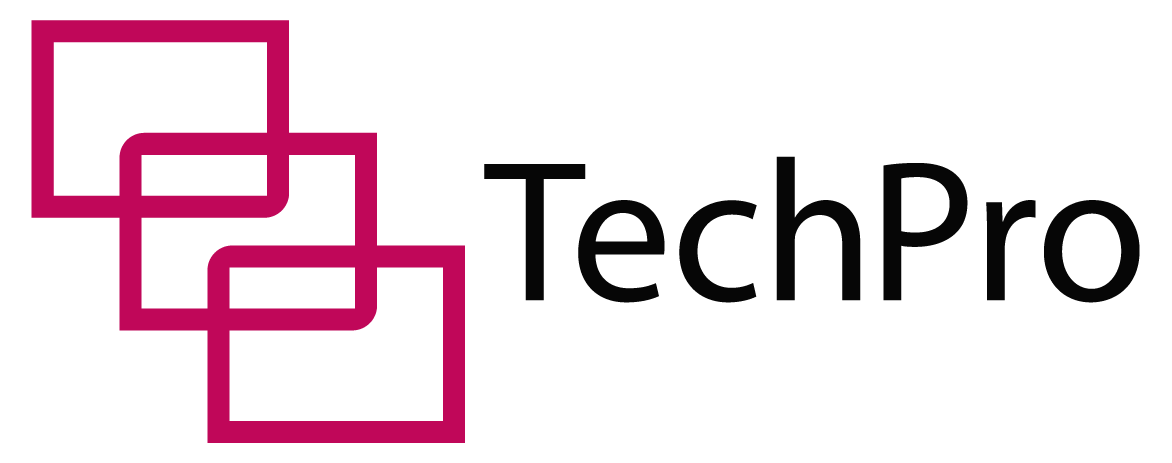RAMs, or Random Access Memory, are a crucial component of modern laptops.
With your RAM, you enjoy fast read-and-write speeds for your data, allowing you to perform tougher tasks for longer.
You might wonder, however, can any type of RAM fit into my laptop?
Here’s What You Need To Know About Laptop Rams And Their Universality
Laptop RAMs aren’t universal. You’ll have to check your RAM upgrade for compatibility with old RAMs from your system. Similar form factors indicate compatibility.
Upgrading your RAM is a rewarding exercise, especially where you need to get more functionality out of your laptop. However, not all speed problems arise from smaller RAM sizes.
Table of Contents

How Do I Know If A RAM Is Compatible With My Laptop?
There are several methods you can use to find a compatible RAM module for your laptop.
Scan Your Laptop Using Third-Party Software
One of the simplest ways of finding a compatible RAM for your laptop is to use scanning software. Software like Crucial System Scanner, Belarc Advisor, and System Information Advisor can help you analyze the compatibility of your RAM upgrades.
These programs also help you determine the maximum amount of RAM your laptop can use, so that you don’t waste your money on RAMs with bigger capacities.
Use Task Manager
You can find out more details about your RAM using your Task Manager. Here’s how to do that on Windows 10:
- Right-click the Taskbar and click on the Task Manager option
- Once it opens, click on the Performance Tab
- Select Memory
Not only will this show you the current type, size and speed of your RAM, but it will also show you other details that you can use to purchase an upgrade.
Check Manufacturer’s Website
You can find out all you need to know about your specific laptop model from the manufacturer’s website. Here you’ll also learn about the type of RAM and maximum storage size that your laptop can accommodate.
Ask for Expert Assistance
Go down to your local computer store and ask them for help. The store manager will help you check your computer and give you recommendations for your RAM upgrades.
Check Motherboard Design and Operating System
Find out the difference between 32-bit and 64-bit computer systems when buying a RAM upgrade. The 32-bit system limits you to just 4 GB RAM while 64-bit systems can accommodate more RAM space depending on the memory slots available.
- Here’s how to check out the Windows version you’re using: Head to the Control Panel > System > About
- Scroll down to Device specifications
- Check out your System Type
What Is RAM Used For In A Laptop?
The RAM provides fast read-and-write access to your storage device, which is much quicker than running data straight from your hard drive.
For example, the RAM helps you recover your work in a Word document before you can save it. Once saved, you can’t carry out some tasks like using the Undo button. Your RAM acts as a waiting bay for the information you access while your laptop is running.
How Do I Check How Much Memory My Laptop Has?
There are several ways you can check for your memory size:
For Windows 10 Users:
Method 1
- Click on the Windows Start button and search for “System Information”
- A “System Information” window will pop up with a list of information about your laptop
- Scroll down and you will find a “Physical Installed Memory,” and “Total Physical Memory”
- Physical Installed Memory shows you the total memory available on your laptop. Total Physical Memory shows the maximum threshold your RAM can take..
Method 2
- On your laptop, open a “File Explorer”
- Scroll through the listing and find “This PC” or “My Computer” for older models. If you changed the label, use the label in this case.
- Right-click on “This PC” and click further on “Properties”
- An “About” Window will pop up also showing you the properties of your laptop.
For macOS Users:
- On the top left corner, click on the Apple logo,
- Select “About this mac’”
- The next pop up that highlights “Overview” has information of the RAM installed.
How Much RAM Do I Need For My Laptop?
The size of RAM to choose depends on its purpose. You’ll have to increase your RAM size as the size and intensity of your tasks increase.
Most modern laptops can handle anything that ranges from a basic 4GB to 16GB of RAM. Larger RAM sizes come in many gaming and professional laptops, and they can extend up to 32GB.
If you have light office tasks and browse the internet a lot, a 4GB RAM is enough. For media editing applications and graphics design, anything that starts from 8GB upwards will work fine.
For gaming, you’ll need nothing less than 16 to 64GB.
We recommend you increase your RAM size when you want to perform heavier tasks. A bigger RAM size reduces hang-ups and lags when you’re using your laptop.
Are All Laptop RAM The Same Size?
All laptops come with varying RAM sizes. Some have less RAM, others have more. Each brand determines the size of RAM for their laptops depending on functionality.
If you want to use your laptop for light productivity, a small RAM size will be just fine. However, more demanding tasks require a bigger RAM size for outstanding performance.
With manufacturers phasing out 32-bit laptops, many modern laptops come with 8GB RAM.
Do iMacs Use Laptop RAM?
The RAM used in iMacs is not so different from what other laptop brands use.
Remarkably, iMacs use FB-DIMM RAM with improved memory density. Besides that, purchasing them is an expensive affair.
Apart from that, the technology is similar.
How Do I Know What RAM To Buy For My Laptop?
Here are some key factors to look at before you buy a RAM upgrade:
Compatibility
Not all RAM sizes can fit in your laptop. Laptop motherboards only accept RAM modules that match their form factor and module. For example, desktop RAMs can’t fit in laptops and vice versa.
Motherboards with more than two DIMM slots may also affect the type of RAM to buy for your laptop.
Speed of RAM
Laptops that run heavy applications need RAM with higher speeds. Laptops for heavy computing ordinarily require memory modules with speeds above 1866MHz.
Latency
Lower latency figures predict better RAM performance. Two different RAM kits with the same clock speeds can have starkly different latencies.
Operating System Variation
Your laptop OS version also plays a key role in determining the RAM module to buy for your laptop. Laptops with Windows 10 Home, for example, can’t exceed the 128GB limit.
In Windows Pro, Education or Enterprise you can stretch this to 2TB. There is a limit for laptops running below Windows 10.
Is Upgrading Laptop RAM Worth It?
If your computing needs increase, upgrading your RAM can be your best bet. Most modern laptops have at least 8GB RAM, which is enough for light web browsing and many office activities.
When you decide to step your device up for heavier tasks like graphic design and gaming, you can upgrade your RAM module to something higher. Higher RAM ensures faster computing and better visuals.
Can You Upgrade All Laptop RAM ?
Most modern laptops allow you to upgrade your RAM to a specific extent even though not all laptops allow you to.
Upgrading your MacBook RAM can be both expensive and risky. You need outstanding technical skills to even try it, as Apple solders RAM modules to their laptop motherboards.
You can visit your brand manufacturer’s website to find out if you can upgrade your RAM. You can also check your laptop’s user manual or ask a technician for help.
What Are The Things To Consider Before Upgrading My Laptop RAM?
Speed
Know the speeds of your current RAM module. Unless your current RAM has slower speeds causing poorer performance, higher RAM isn’t necessary.
In Use Vs Available Memory
If your RAM maxes out while in use, upgrading or increasing RAM could solve this problem. Whenever your laptop lags, visit your Task Manager and view details on how your laptop uses its current memory and determine whether it needs an upgrade.
Consider upgrading to SSD
Moving parts in traditional HDDs overwhelm the performance of a laptop. Using an SSD as your primary boot drive would improve the overall speed of your laptop. You might rush to upgrade your RAM, only to find out that your HDD is the culprit. causes the low performance.
Processor or GPU
While the RAM can sometimes cause poor performance in your laptop, your processor and GPU also play a key role in speeds.. Slow CPUs and GPUs wouldn’t do you any good no matter how many RAM upgrades you make on your laptop.
Does Upgrading Laptop RAM Void Warranty?
Upgrading your laptop RAM doesn’t void your warranty. In fact, many modern laptops already come with an extra memory slot for you to upgrade. If your laptop comes with a single slot but has a lower RAM capacity, you can always upgrade it to a higher one.
We advise against doing a RAM upgrade on your own. Take your laptop to an authorized service center for professional fitting which eliminates any risk of voiding your warranty.
Also, at these service centers, you’ll find RAM modules with excellent quality for your laptop.
Does Laptop RAM Brand Matter?
Factors like lifespan, quality, warranty and after-sales service matter more than the RAM brand itself. Most RAM brands have similar speeds and specifications.
To improve the performance of your laptop, any brand will suffice.
Otherwise, inspect RAM for outstanding quality, long lifespans, sufficient warranty terms and after-sales services.
Final Thoughts
Upgrading your RAM can be a quick way to improve the speed and performance of your laptop.
Before you make any upgrades, always make sure your RAM meets your laptop’s requirements. Where possible, get professional help to choose, replace or add RAM to your laptop.
Sources
https://www.neweggbusiness.com/smartbuyer/buying-guides/how-to-choose-the-correct-ram-upgrade/
https://www.techwalla.com/articles/what-is-the-function-of-ram-in-a-computer
https://www.howtogeek.com/689738/how-to-check-how-much-ram-is-in-your-mac/
https://www.shareus.com/computer/ram-benchmark-test-does-ram-brand-matter.html