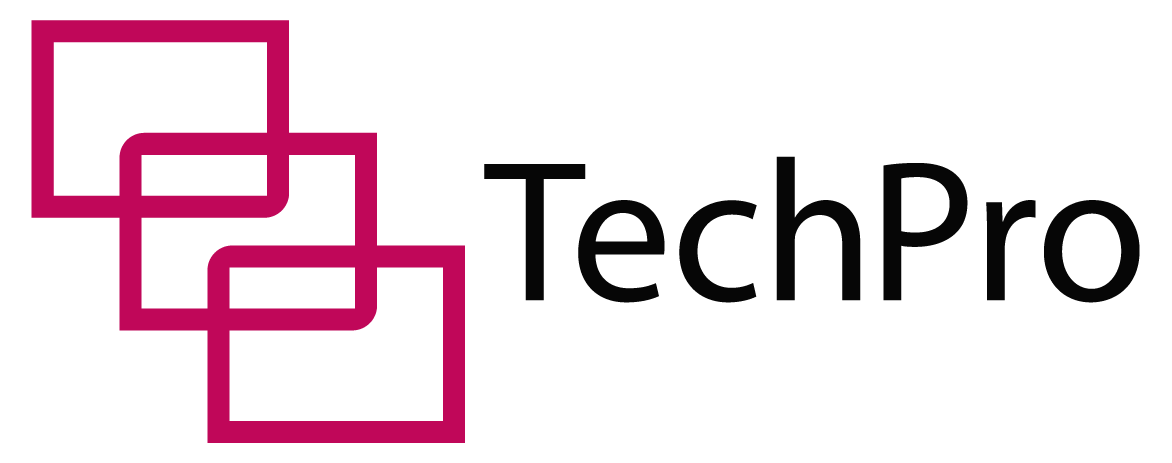If you own a laptop, you may feel uneasy about keeping your device plugged into a power outlet for hours.
In this article, we’ll debunk some common myths about charging your laptop as well as some well-researched advice on how to maintain your battery.
Here’s What You Need To Know About Charging A Laptop That’s Already Full
You can keep your laptop charging even after the battery is full. Once your battery is charged full, your laptop will switch to using power directly from your charging cable.
There’s no way your battery will overcharge, and therefore, no risk of damage to your battery or laptop.
Table of Contents

Is It Bad To Leave A Laptop Charging Overnight?
You can leave your laptop to charge overnight without worry. Your laptop will still be fine in the morning.
However, there’s no particular advantage to doing this.
Once your laptop is fully charged, your circuitry will automatically cut off power supply to your laptop if it’s off.
If it’s still on, your computer will run on direct current from your power socket.
If A Laptop Is Always Plugged In And Charging, What Is The Effect On The Battery?
Besides occasionally kicking in to keep the battery level at 100%, there is no notable effect on the battery. It will not reduce your battery lifespan.
Most people worry about keeping their laptops plugged in and charging. They’re afraid that their laptop batteries might deteriorate faster.
Your laptop battery will degrade anyway, no matter how you use it. Keeping your laptop plugged in will reduce its lifespan just as much as repeatedly depleting and recharging it.
There’s no apparent consensus among laptop brands and companies either. Many laptop manufacturers remain as undecided as many people are.
Apple, for example, used to advise against keeping your MacBook plugged in for extended periods.
It’s unprecedented that recently, they removed that recommendation from their battery advice page quietly.
Some manufacturers tell their customers that it’s okay to keep their laptops plugged in. Others reject this assertion, but give no reasons.
Should I Charge My Laptop Battery To 100%?
Whenever you can, charge your laptop battery until full. Doing so helps your laptop calibrate itself.
Your laptop’s circuitry will determine how much battery your system truly has.
This prevents your laptop from shutting down abruptly because it cannot tell the difference between 35% and 5% of charge.
Let your battery discharge almost completely from time to time. Thereafter, let it charge until 100%. Your system will recalibrate itself and adjust to your new battery capacity.
Doing this won’t increase your battery lifespan, but it will certainly keep your laptop running without sudden shutdowns.
How Long Does It Take For A Laptop To Fully Charge?
It takes anywhere between 1.5 to 2.5 hours to charge your battery to 100%.
If you’ve bought a brand-new laptop, manufacturers like HP recommend you charge it for up to 24 hours to calibrate the battery.
It may take longer or shorter, depending on the power rating on your charger, your battery capacity and manufacturer specifications.
Chargers with lower power ratings charge laptops much slower than those with higher outputs.
Also, batteries with depleted lifespans take shorter periods to charge until full, but discharge just as fast.
At What Percentage Should I Charge My Laptop?
Charge your laptop as soon as it falls below 40%. Once it has charged up to 80% or higher, you can unplug it from its power source.
If your laptop battery is well-calibrated, you won’t have to charge it until full all the time.
How Many Times Can I Charge A Laptop In The Day?
Your charging frequency will entirely depend on the quality of your battery and your usage. Under normal circumstances and normal usage, you can recharge your laptop once or twice a day.
This case applies to most people who use laptops for less intensive activities like managing documents or watching movies.
In the rare cases where you’re rendering HD videos, gaming or using your VR headset, it may be safer to keep your laptop plugged in.
Otherwise, you’ll have to charge it several times.
Is It Bad To Use My Laptop When Charging?
It’s absolutely fine to use your laptop while charging. There’s minimal risk of damage to your laptop, charger or battery.
Recent laptops use Lithium ion and Lithium polymer batteries. These batteries cannot overcharge, and they pose a low to minimum risk of overheating and explosion.
Once your battery is full, your laptop will automatically switch to using your external power supply.
From here, your charging cable will power your laptop directly, bypassing your battery.
In the rare case you notice the temperature of your battery rising every time you charge it, please unplug your laptop.
Heat destroys the cells of your battery and causes its lifespan to reduce.
If your laptop has a detachable battery, consider removing it and running your laptop solely on the charger.
Doing this prevents the risk of damage to your device.
Does A Laptop Charge Faster When Turned Off?
Although the difference in charging speed may be marginal, it does. However, this entirely depends on the limits manufacturers set on both your laptop and power cable.
Power supply cables can only deliver a limited amount of power to your laptop. Some of that power diverts to your processor, and some goes to charge your battery.
When you turn off your laptop, all that reserve power goes straight to charging your battery. This makes it charge faster.
Check your laptop’s manual or the manufacturer’s website for more information. Some manufacturers add enhancements to their devices that speed up charging.
These features may be optional in some devices, so check. Also, take note: the higher the wattage of your charger, the faster your laptop will charge.
How Can I Tell If My Laptop Is Charging?
Windows Laptops
To begin, make sure you plug your laptop into a power source using its charging cable. Start up your laptop until you get to your desktop. You can now use one of these three ways to check if your device is charging:
Check the battery level indicator in the notification area of your taskbar.
- Find the battery icon at the bottom right of your screen next to the speaker and connectivity. If this icon looks like it has a plug next to it, your laptop is charging.
- Clicking on this icon will pull a pop-up with battery information and a link to power settings. It will also display the power mode in use. If you’re plugged in, the power mode switches to ‘charging’. It will also display the estimated time left for your battery to charge fully.
Open the Windows Mobility Center
- Click the search box on the bottom left side of your taskbar and search for ‘Windows Mobility Center’.
- Click on the best match, which opens the control panel window of this utility.
- Under the ‘Battery Status’ option, you’ll see a plugged battery icon with the estimated charge time left. This shows that your laptop is charging.
Check for LED lights
- Many laptop brands come with LED indicators to help you monitor the status of your laptop. Some laptop brands group these lights together, while others put them in separate locations.
- Usually, one of these lights has a battery icon next to it or is next to the charging port. They’ll occasionally flash in different colors.
- Check out your laptop manual or the manufacturers’ websites for the meanings of different colors and flashing patterns.
Mac
Plug your MacBook into a power source using its charger. Start it until it gets to your desktop. Here’s how to determine if your MacBook is charging.
Battery Icon
- On the menu bar at the top of your screen, you’ll see a battery icon. This icon shows whether the battery is charging or discharging.
- It also displays the time left to complete the cycle of charge or discharge. It will also display a list of programs consuming the highest amount of energy.
LED light on your MacBook Charger
- Your MagSafe power adapter comes standard with an LED light on it. When connected to your MacBook, it will first glow green to indicate that power is available.
- Thereafter. It will glow amber to show that your MacBook is charging or green to show that your MacBook is fully charged.
How Do I Limit The Charge On My Laptop?
You can limit your laptop battery charge on few laptops. If this changes, we’ll let you know.
At the time of this writing, you can only limit charge on Lenovo, Asus and Microsoft Surface devices.
Lenovo
- Lenovo uses Lenovo Vantage, an in-house application that helps their users to personalize their battery settings.
- With an inbuilt power management feature, you can limit your battery capacity to conserve it. This app is only available for Lenovo laptops and won’t work on any other model.
Asus
- Use the Asus Battery Health Charging feature that comes exclusive with every Asus Laptop.
- It comes with three power modes you can choose from to limit the charging capacity of your battery.
Microsoft Surface
- You can use the battery limit feature on the Surface UEFI utility. Once you update your firmware, this feature becomes available.
- When you enable this feature, your battery will charge up to 50% capacity, then stop there.
Final Thoughts
Managing your battery doesn’t have to be as stressful as you think.
If you keep your laptop battery cool, and charge it to just between 40% and 80%, It should last you long enough. Ensure your laptop doesn’t discharge to 0%, and only charge it to 100% if you intend to move around with it.
Otherwise, all else equal, your battery will last you a decent couple of years.
Sources:
https://windowsreport.com/software-stop-battery-charging/
https://www.windowscentral.com/leave-laptop-plugged
https://www.howtogeek.com/124715/should-i-leave-my-laptop-plugged-in-all-the-time/